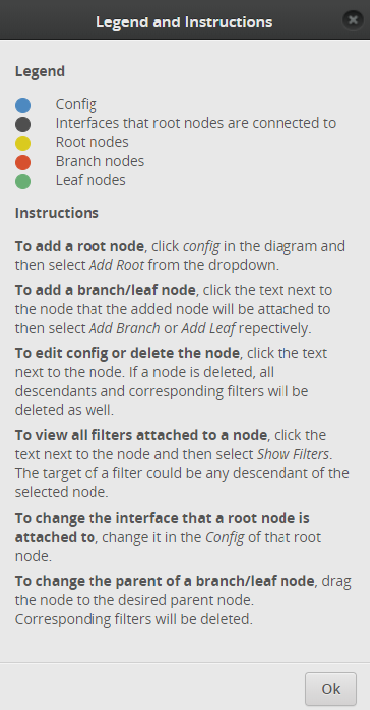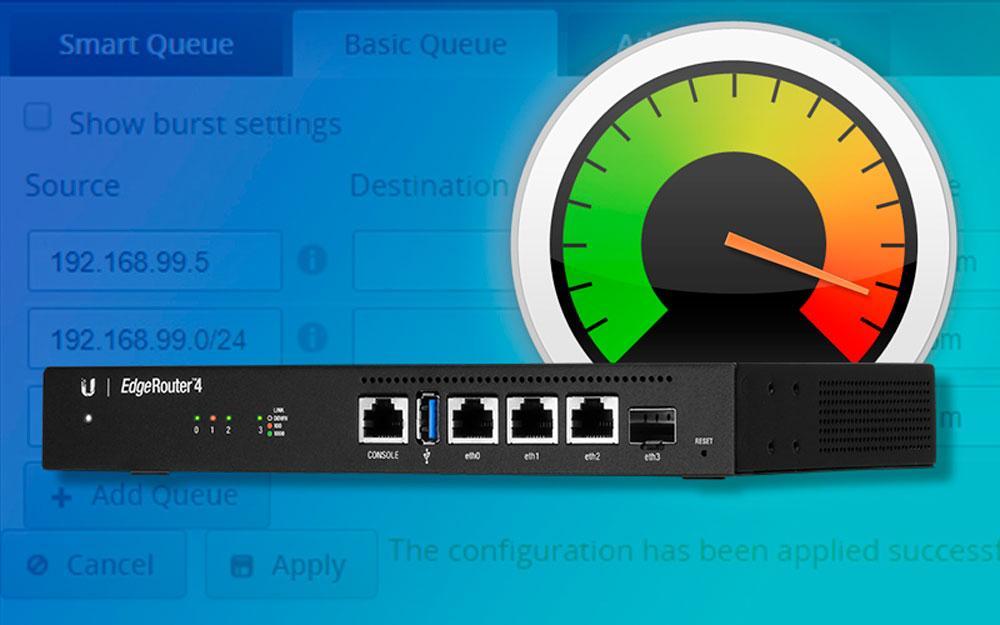August 19, 2019
What is QoS?
QoS controls and manages network resources by setting priorities for specific types of data on the network. We use QoS to prevent the degradation of quality caused by packet loss, delay and jitter for sensitive applications such as real-time voice and video. This article aims to explain what options are available in EdgeOS and which may be most suited to your network.Smart Queue
The default queue for an EdgeRouter is a Smart Queue. With a Smart Queue, you can limit upload and download speeds for users in SOHO environments. It is the most basic form of QoS on these routers. A Smart Queue uses its own internal algorithm to set priorities for traffic such as VoIP. A Smart Queue can be CPU intensive.By default the EdgeRouter only allows 95% of the bandwidth to be used, keeping the rest for higher priority traffic. Therefore, if you have a 100Mbps connection, you would be able to get 95Mbps.
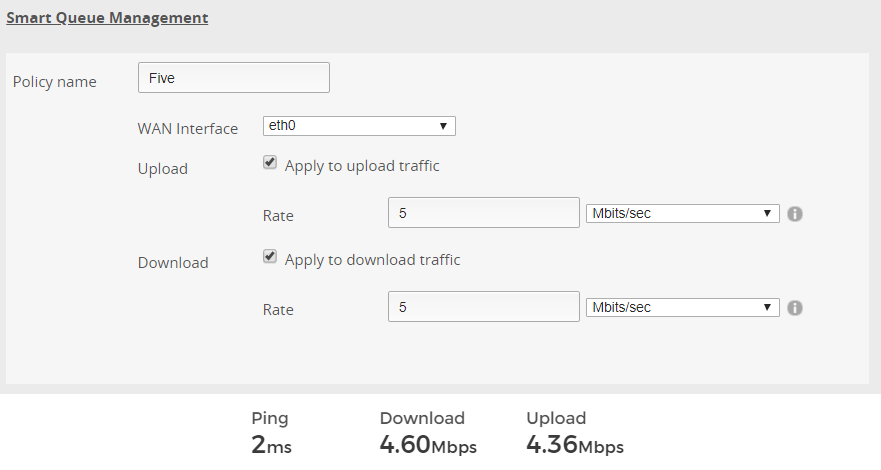
Basic Queue
Don't be fooled by the name, a Basic Queue actually offers significantly more choice with regards to the types of traffic limits you are able to deploy on your network.Queue algorithms available for selection:
- FQ_COD: Fair Queuing with Controlled Delay is designed to provide equal service for all traffic flows while minimising delays.
- SFQ: With Stochastic Fairness Queueing, traffic is separated into multiple FIFO (First In, First Out) queues, which are then serviced using a round-robin algorithm.
- HFQ: Host Fairness Queueing provides simplified policy setup for scenarios in which all hosts of a specific subnet share the same policy. The EdgeRouter automatically applies the specified policy to the specified subnet.
- PFIFO: With Priority First In, First Out queueing, packets are serviced in order of priority. Highest-priority packets are serviced first. Medium priority packets are serviced next. Low-priority packets are serviced last.
The following categories will be blocked:

- Source: The IP address of the target device or target range that would be affected.
- Destination: If uploading to a specific range or drive you can add the IP. Leave blank for the internet.
- Application: The type of traffic that needs to limited eg: VoIP, P2P, Streaming etc.
- Rate: The speed limit that would be applied to the download. Specify k (kbps) or m (mbps) respectively.
- Queue Type: As per the queue types listed above: FQ_COD, SFQ, HFQ or PFIFO.
- Reverse Rate: The speed limit that would be applied to the upload. Specify k (kbps) or m (mbps) respectively.
- Reverse Queue Type: Different queue types that can be selected for upload.
Basic Queue Example
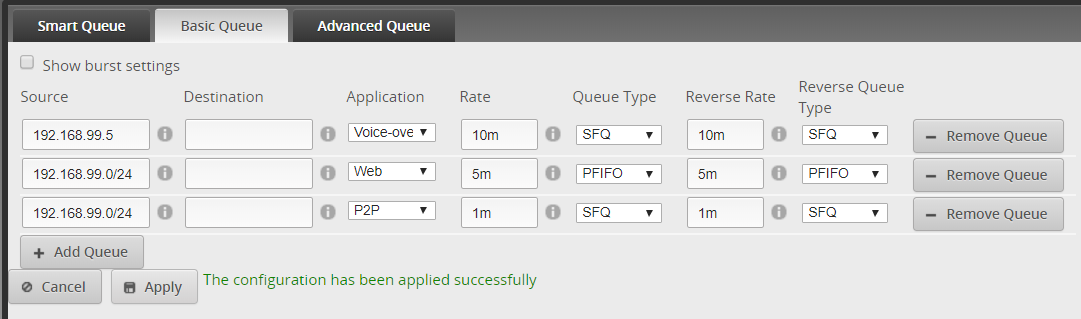
With this example, we give VoIP priority over the rest of the network thereby improving sound quality and reducing jitter during phone calls.
The secondary queue limits all web traffic for the entire internal network to 5mbps.
Lastly, we limit P2P traffic to prevent torrents from using all available bandwidth.
Advanced Queue
The Advanced Queue gives you more flexibility and functionality than existing traffic policies. Queues can be set in a hierarchical format. With the Advanced Queue you can attach a QoS policy globally to all traffic instead of a specific interface.
An Advanced Queue tree consists of root, branch and leaf nodes.
The Root controls the global configuration for the queue.
The Branch is usually linked to the download queue and allows for more advanced parameter configuration by clicking on the queue.
The Leaf is usually associated with the upload queue.
The legend tab has more information regarding the advanced queue: