April 7, 2022
For anyone installing or managing a MikroTik router or system, knowing how to perform a Netinstall on the device is a valuable bit of knowledge to have, as it allows you to recover the unit should it crash or start failing in some way.
When experiencing an issue with a MikroTik router, it is typically due to corruption of its software or failure of the software to perform a certain process. Performing a Netinstall on the affected router will format and re-install the RouterOS onto that device and should fix the issue at hand.
Netinstall Minimum Requirements
To perform the Netinstall, you will need to download:1.) the Netinstall Application and
2.) the ROS that corresponds with the model of the RouterBoard.
Once Netinstall is extracted, the .exe file can be run to open the window below:
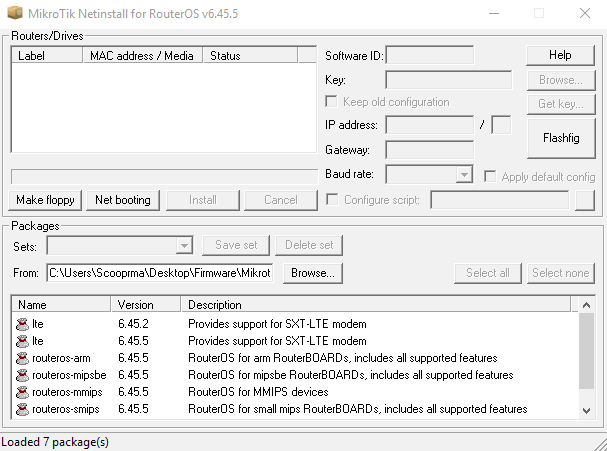
How to Perform a Netinstall
1.) Set the “Net booting” IP to something that is on your private IP range.
Once that is done, we need to configure the location of the ROS packages/software.
2.) Click on the “Browse” button under the packages heading.
3.) Find the location where the ROS is stored.
Once that is done, you can start with the actual Netinstall.
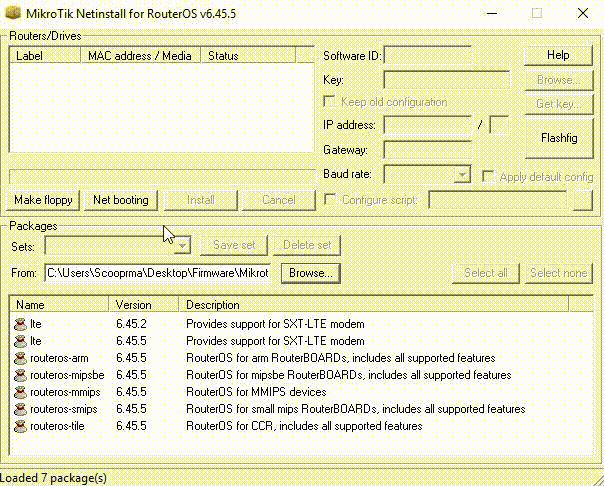
4.) Hold in the reset button on the unit you wish to do the Netinstall and power it up while keeping the reset button held down. The unit can be powered by any means, PoE or non-PoE. If the reset button is held correctly, the “user” light on the unit should be lit up solid for 5 seconds, then flash for 5 seconds, and then be solid again for 5 seconds, then go off. After the light goes off, you may release the reset button. This puts the unit into Ether boot mode, which means that it is ready for Netinstall to do its thing. The device should appear in the Netinstall “Routers/Drives” dialog box.
5.) Click on the device and click “install”. You will notice that the application will automatically select the ROS that is appropriate for the device connected.
6.) Once the app has formatted and transferred the new ROS to the unit, the device will reboot and install the ROS. It will then be ready for configuration after fully booting.
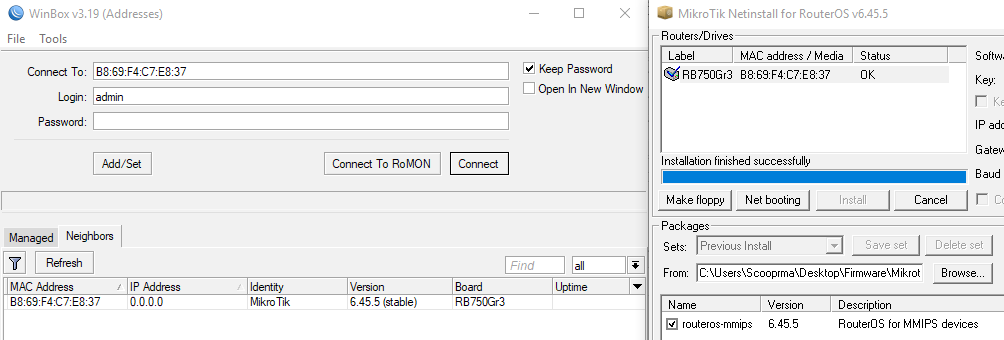
IMPORTANT: Please note that the device that is being Netinstalled will be wiped clean completely and no configuration will be left on it. Be sure to make a backup of the configuration beforehand if possible.
By following these simple steps, you will be able to perform a Netinstall recovery like a pro.








